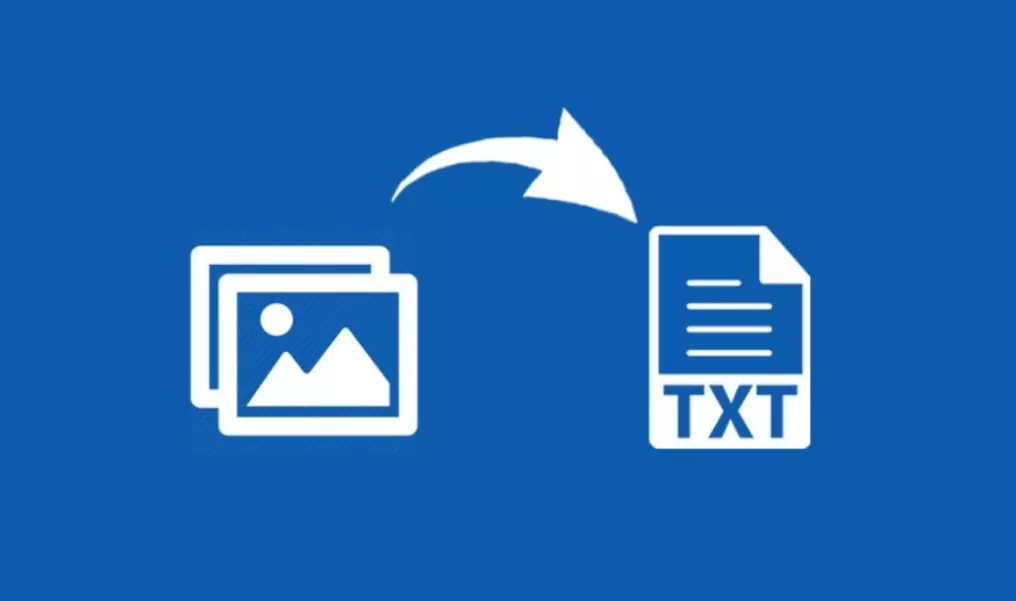
Image-to-text conversion is a process that is possible due to artificial intelligence (AI), and more specifically; Optical Character Recognition or OCR. OCR is an application of AI that allows computer systems to scan an image, and recognize any text inside it.
Image-to-text converters use this function of OCR and then they convert the text into a digitally editable format. And that right there is one of the simplest explanations of image-to-text converters.
In this article, we are going to look at a more comprehensive description of how image-to-text converters work, as well as how to use them. Finally, we will look at a few recommended tools and their individual pros and cons.
How Does Image-To-Text Conversion Work?
Image-to-text conversion is done in four steps. The steps are:
⦁ Image pre-processing
⦁ Segmentation
⦁ Text Recognition
⦁ Post-processing of results
Let’s take a look at each step.
1. Image Preprocessing
In this step, the software does a number of things to “prepare” the image for text extraction.
⦁ The preparation is done by doing things like converting the image into just black and white a process known as binarization. In this step, the perceived text, and the background are converted to highly contrasting colors, so that the text stands out easily.
⦁ Another thing that happens is the skew correction. Many times, images have text that is not properly aligned. It is skewed for styling purposes. This kind of text has to be aligned properly, so the image is edited to remove the skewing. ⦁ Then there is noise removal. Noise, in this context, is unwanted particles, and pixels that make it difficult to recognize the text.
And that is most of what happens in preprocessing
2. Segmentation
In this step, the image is segmented into different parts. There are levels of segmentation.
⦁ First of all, the sections of the image that contain text are separated.
⦁ Then in each section the text is separated by lines—also known as Line Level Segmentation.
⦁ Then there is Word Level Segmentation, which just means separating the text into words.
⦁ Finally, there is Character Level Segmentation or Tokenization in which the text is separated according to each character.
Breaking the text into smaller parts makes it easier to recognize it.
3. Text Recognition
This is the step where the actual text recognition happens. At this point, the text is ready for recognition, and that’s exactly what happens in this step.
There are two major ways of text recognition.
⦁ Feature extraction
⦁ Pattern matching
In feature extraction, the text is recognized based on the characteristics of each letter. For example, the character Capital “H” has the features of two parallel lines being intersected with another line. So, the software will recognize “H” based on those features.
So, all characters are recognized in this way. This approach is more accurate and can extract text from a large variety of text styles.
On the other hand, pattern matching is when the software simply matches the shape of the characters with a database of known characters and recognizes them based on that.
This approach is only good for recognizing texts that have very clear fonts. It is pretty bad at recognizing unorthodox fonts and handwriting.
Nowadays, tools either use one, or both of these approaches.
4. Post-Processing
In post-processing, the software goes over the entire text and checks it for mistakes. Incorrect spelling and nonsensical words imply that the text is not recognized correctly. Then the software tries to correct them by replacing them with what it thinks is the right word. There are two types of errors that commonly occur during text recognition. They are:
⦁ Non-word errors. These are errors in spelling that end up with non-existent words. An example would be “het” instead of “hat”. Het is not a word that exists in English. These are quite easy to correct
⦁ Word errors. These are errors that result in words that do exist in the language but are misplaced or grammatically incorrect. A common example would be “your” and “you’re”.
Then finally, the text is converted to digital form which can be a word, txt, or pdf file depending on the tool being used.
How to Use an Image-to-Text Converter
Using an image-to-text converter is very easy. You can just follow these steps to utilize almost any image-to-text converter.
⦁ Go online and search for a tool
⦁ Select a tool from the first page
⦁ Copy-paste or upload your image to the tool and submit it for text extraction
⦁ Wait for the text extraction
⦁ Copy or download the results of the text extraction
And that’s it, you are done. That is literally all it takes to use an image-to-text converter.
Some Good Tools for Image-to-text Extraction
In this section, we are going to show you three tools that you can use for converting images to text accurately.
1. Imagetotext
This is a freemium image-to-text converter. This tool is available online and all of its features can be accessed for free. There is only one real limitation on it which is unlocked by upgrading to the premium tier and that is the number of images you can input at once.
In the free version, the limit is just three images, while in the premium version, it is 50 images.
The results are shown in a different window where the text is extracted and you can copy or download it easily.
Pros
⦁ Is available for free
⦁ Good UI
⦁ Accurate extraction
⦁ Intuitive user interface
⦁ Support importing images from online sources using their links
⦁ Free users do not have to create an account
Cons
⦁ Does not show input and output together
⦁ Has a lot of ads
2. Editpad
Editpad is an online platform that provides a lot of different tools one of which is the “Extract Image from Text” tool. This image-to-text converter is completely free, and it does not have any premium features.
Users can use this tool without any registration.
This is a great tool for extracting text from images as it supports a variety of input options.
Pros
⦁ Completely free
⦁ No registration necessary
⦁ Support copy-paste, file upload, and online importing
⦁ Easy to use
⦁ Accurate extraction
Cons
⦁ Can only input one image at a time
⦁ No upgrade paths
⦁ OCR
3.OCR
best is a free image-to-text converter. It is very similar to the other tools we have discussed and it performs quite similarly too. You can use it to extract text from any image that you like.
The one thing it does quite differently is its user interface. This tool’s UI is so beautiful and colorful. It just makes you want to use it. And you can do that, for free.
Pros:
⦁ Great UI
⦁ No account is needed
⦁ Completely free
⦁ Accurate extraction
⦁ No ads
⦁ Cloud support (can take input from cloud storage)
Cons
⦁ No multiple image input support
⦁ No upgrade paths
Conclusion
And that’s it for your guide on converting images to text. We saw how these tools work and how to use them. We also checked out a few recommended tools that are good at converting images to text. If you want to learn about how you can use this technology for yourself, you can try visiting our blog and reading about it.